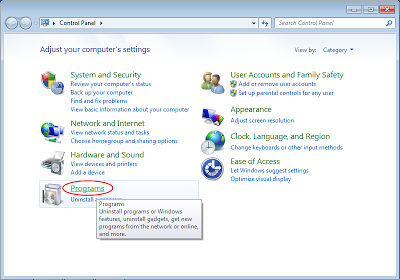NetBeans IDE 7.4 extends the advanced HTML5 development support introduced in NetBeans IDE 7.3 to Java EE and PHP application development, while offering new support for hybrid HTML5 application development on the Android and iOS platforms. In addition, this release provides support for working with preview versions of JDK 8, and includes continued enhancements to JavaFX, C/C++ and more.
NetBeans IDE 7.4 is available in English, Brazilian Portuguese, Japanese, Russian, and Simplified Chinese.
Download NetBeans IDE 7.4
Showing posts with label tools. Show all posts
Showing posts with label tools. Show all posts
Thursday, October 17, 2013
Wednesday, July 31, 2013
JavaFX Support in NetBeans IDE
JavaFX Support in NetBeans IDE
This screencast demonstrates JavaFX-related features that are implemented in NetBeans IDE 7.4 Beta, including the JavaFX runtime classpath, the alignment of JavaFX and Java SE projects and the JavaFX Maven project template.
This screencast demonstrates JavaFX-related features that are implemented in NetBeans IDE 7.4 Beta, including the JavaFX runtime classpath, the alignment of JavaFX and Java SE projects and the JavaFX Maven project template.
Sunday, June 23, 2013
Setup RxTx jar and .so for Ubuntu
The former post describe how to "Install RXTX on Ubuntu". It simple download the files to your system, but Java not know where is it! To work with installed RxTx, you have to setup Build Path to compile the code, and copy the binaries (.so files) to java library path.
Setup Java Build Path in NetBeans:
If build path not set correctly, error of "package gnu.io does not exist" will be thrown.
- Right click your project, select Properties.
- Select Libraries in Categories, Compiler tab and click Add JAR/Folder button.
- Browse to select RXTXcomm.jar, should be in /usr/share/java folder, and click OK to accept.
- Click OK again to finish. It should be compiled without error.
Copy the binaries (.so files) to java library path:
Without corresponding .so files in java library path, you will get error of "UnsatisfiedLinkError: no rxtxSerial in java.library.path" in run time, like this:
java.lang.UnsatisfiedLinkError: no rxtxSerial in java.library.path thrown while loading gnu.io.RXTXCommDriver
Exception in thread "main" java.lang.UnsatisfiedLinkError: no rxtxSerial in java.library.path
at java.lang.ClassLoader.loadLibrary(ClassLoader.java:1878)
at java.lang.Runtime.loadLibrary0(Runtime.java:849)
at java.lang.System.loadLibrary(System.java:1087)
at gnu.io.CommPortIdentifier.<clinit>(CommPortIdentifier.java:123)
at serialtest.SerialTest.initialize(SerialTest.java:41)
at serialtest.SerialTest.main(SerialTest.java:109)
- Refer to the post "Get property of java library path" to know where is the library folder.
- Copy the binaries librxtxSerial.so and librxtxParallel.so (should be in /usr/lib/jni/) to one of the library folder (for example: /opt/java/jre/lib/i386/).
$sudo cp /usr/lib/jni/librxtxSerial.so /opt/java/jre/lib/i386/librxtxSerial.so
$sudo cp /usr/lib/jni/librxtxParallel.so /opt/java/jre/lib/i386/librxtxParallel.so
Setup Java Build Path in NetBeans:
If build path not set correctly, error of "package gnu.io does not exist" will be thrown.
 |
| "package gnu.io does not exist" thrown without Build Path set |
 |
| Setup project properties |
 |
| Add JAR/Folder |
 |
| Add RXTXcomm.jar |
Copy the binaries (.so files) to java library path:
Without corresponding .so files in java library path, you will get error of "UnsatisfiedLinkError: no rxtxSerial in java.library.path" in run time, like this:
java.lang.UnsatisfiedLinkError: no rxtxSerial in java.library.path thrown while loading gnu.io.RXTXCommDriver
Exception in thread "main" java.lang.UnsatisfiedLinkError: no rxtxSerial in java.library.path
at java.lang.ClassLoader.loadLibrary(ClassLoader.java:1878)
at java.lang.Runtime.loadLibrary0(Runtime.java:849)
at java.lang.System.loadLibrary(System.java:1087)
at gnu.io.CommPortIdentifier.<clinit>(CommPortIdentifier.java:123)
at serialtest.SerialTest.initialize(SerialTest.java:41)
at serialtest.SerialTest.main(SerialTest.java:109)
 |
| UnsatisfiedLinkError |
- Refer to the post "Get property of java library path" to know where is the library folder.
- Copy the binaries librxtxSerial.so and librxtxParallel.so (should be in /usr/lib/jni/) to one of the library folder (for example: /opt/java/jre/lib/i386/).
$sudo cp /usr/lib/jni/librxtxSerial.so /opt/java/jre/lib/i386/librxtxSerial.so
$sudo cp /usr/lib/jni/librxtxParallel.so /opt/java/jre/lib/i386/librxtxParallel.so
Saturday, June 22, 2013
Install RXTX on Ubuntu
RXTX is a full implementation of the Java CommAPI from Sun. It contains native libraries providing serial and parallel communication for the Java Development Toolkit.
A easy way to install RXTX on Ubuntu is using Synaptic Package Manager (Synaptic Package Manager is available in Ubuntu Software Center).
Simple search rxtx in Synaptic Package Manager, and mark to install
The jars will be installed in /usr/share/java folder.
- Alternatively, you can use the command in Terminal:
$sudo apt-get install librxtx-java
Remark: It copy the files only. To make it work with Java, you have to "Setup RxTx jar and .so for Ubuntu".
A easy way to install RXTX on Ubuntu is using Synaptic Package Manager (Synaptic Package Manager is available in Ubuntu Software Center).
Simple search rxtx in Synaptic Package Manager, and mark to install
 |
| Install RxTx on Ubuntu with Synaptic Package Manager |
The jars will be installed in /usr/share/java folder.
- Alternatively, you can use the command in Terminal:
$sudo apt-get install librxtx-java
Remark: It copy the files only. To make it work with Java, you have to "Setup RxTx jar and .so for Ubuntu".
Sunday, May 19, 2013
Android development arrive IntelliJ
EARLY ACCESS PREVIEW of Android Studio is available now. Android Studio is a new Android development environment based on IntelliJ IDEA. Similar to Eclipse with the ADT Plugin, Android Studio provides integrated Android developer tools for development and debugging.
Android Studio is currently available as an early access preview. Several features are either incomplete or not yet implemented and you may encounter bugs.
Android Studio is currently available as an early access preview. Several features are either incomplete or not yet implemented and you may encounter bugs.
Wednesday, April 17, 2013
Java SE 7, SE 6 and SE Embedded 7 update released
Oracle has released three updates to Java:
- Java SE 7 Update 21
This release contains new features and fixes for security vulnerabilities, including a new Server JRE, JRE Installer linked with Uninstall Applet on Windows platform, changes to Security Dialogs and more. Oracle strongly recommends that all Java SE 7 users upgrade to this release. - Java SE 6 Update 45
This release contains fixes for security vulnerabilities. - Java SE Embedded 7 Update 21
This release is based on Java Development Kit 7 Update 21 (JDK 7u21) and provides specific features and support for embedded systems.
Wednesday, March 20, 2013
Setting up your Java Dev Environment
YouTube Developers Live: Setting up your Java Dev Environment
Want to learn how to setup your IDE and Maven for YouTube API Java development? Join +Ikai Lan and +Ibrahim Ulukaya as they start from scratch and end up with a productive YouTube API Java development environment.
They will cover IDE setup, Maven integration and go over Java code samples of the YouTube Data API v3. Whether you are an experienced developer working through initial YouTube API library setup or a new developer ready to get started, this show will be great DIY guide!
Friday, March 15, 2013
Play plugin for NetBeans IDE 7.3
The NetBeans plugin for Play, is now available in the NetBeans Plugin Portal, ready to use in NetBeans IDE 7.3.
http://plugins.netbeans.org/plugin/47637/?show=true
Install the plugin into 7.3 and then you're able to create new Play projects via the New Project dialog or open any existing Play project.
Know more: https://blogs.oracle.com/geertjan/entry/play_in_netbeans_ide_7
http://plugins.netbeans.org/plugin/47637/?show=true
Install the plugin into 7.3 and then you're able to create new Play projects via the New Project dialog or open any existing Play project.
 |
| Play plugin for NetBeans IDE 7.3 |
Know more: https://blogs.oracle.com/geertjan/entry/play_in_netbeans_ide_7
Play Framework - Build Modern and Scalable Web Apps with Java and Scala
Play is a high-productivity Java and Scala web application framework that integrates the components and APIs you need for modern web application development.
Play is based on a lightweight, stateless, web-friendly architecture and features predictable and minimal resource consumption (CPU, memory, threads) for highly-scalable applications thanks to its reactive model, based on Iteratee IO.
Website: http://www.playframework.com/
Play is based on a lightweight, stateless, web-friendly architecture and features predictable and minimal resource consumption (CPU, memory, threads) for highly-scalable applications thanks to its reactive model, based on Iteratee IO.
Website: http://www.playframework.com/
Thursday, March 7, 2013
Java SE 7u17, Java SE 6 Update 43 and JDK8(Early Access)
Java SE 7u17, Java SE 6 Update 43 is now available: http://www.oracle.com/technetwork/java/javase/downloads/index-jsp-138363.html
And also, you can download the latest preview updates JDK 8, the next generation of the Java Development Kit. Source code may be found through the OpenJDK jdk8 project.
Oracle releases periodic early access snapshots of the binaries and documentation for JDK 8 snapshots on java.net. These raw snapshots let you review and contribute to the Java SE platform as it is being developed.
 |
| Java SE Download |
And also, you can download the latest preview updates JDK 8, the next generation of the Java Development Kit. Source code may be found through the OpenJDK jdk8 project.
Oracle releases periodic early access snapshots of the binaries and documentation for JDK 8 snapshots on java.net. These raw snapshots let you review and contribute to the Java SE platform as it is being developed.
 |
| JDK 8 snapshots on java.net |
Thursday, February 7, 2013
NetBeans IDE 7.3 RC2 Released
NetBeans IDE 7.3 RC2 Released.
What's New in 7.3 RC2
What's New in 7.3 RC2
- Rich Web applications (HTML5, JavaScript, CSS)
- Extended clipboard and refactoring improvements in Java Editor
- JavaTM SE Development Kit 7 Update 10 support
- Full support of JavaFX 2.2.4 SDK
- Support for JavaME SDK 3.2
- Additional enhancements are listed on the NetBeans IDE 7.3 New and Noteworthy page.
For more about this release, see the NetBeans IDE 7.3 RC2 Release Information page.
Monday, January 28, 2013
NetBeans IDE 7.3 Release Candidate Now Available
The NetBeans Team announce the Release Candidate build of NetBeans IDE 7.3.
NetBeans IDE 7.3 provides new support for the latest HTML5, JavaScript, and CSS standards, as well as enhancements to support for Groovy, PHP and many other features.
Source: NetBeans.org Community News
Wednesday, January 16, 2013
Install Netbeans IDE 7.2 on release version Windows 8
TO download Netbeans, visit http://netbeans.org/, click the Download button.
Scroll download the select the download option. Java SE in my case.
Run the download file, netbeans-7.2.1-ml-javase-windows.exe.
Click Next to start installation.
Accept the terms in the license agreement, and click Next.
Accept the terms t install JUnit, and click Next.
Select the location to install. The installer will search te installed JDK if exist. Next.
Review all the setting, and click Install.
Finish.
Scroll download the select the download option. Java SE in my case.
Run the download file, netbeans-7.2.1-ml-javase-windows.exe.
Click Next to start installation.
Accept the terms in the license agreement, and click Next.
Accept the terms t install JUnit, and click Next.
Select the location to install. The installer will search te installed JDK if exist. Next.
Review all the setting, and click Install.
Finish.
Set PATH to JDK on Windows 8 (official version)
Last post described how to "Download and Install JDK 7 on Windows 8 (Official version)".
After downloaded and install JDK 7 on Windows 8, now open a Command Prompt window to run java or javac...!!!
you can optionally set PATH environment variable to JDK so that you can conveniently run the JDK executable files (javac.exe, java.exe, javadoc.exe, and so forth) from any directory without having to type the full path of the command.
To set path, search "Environment Variables" in "Settings", click "Edit the system environment variables".
Click "Environment Variables".
Select System variables of Path, and click Edit...
Add the location of the bin folder of the JDK installation, in my case it is "D:\Program Files\Java\jdk1.7.0_11\bin".
Now, you can close and re-open Command Prompt window, type java and javac to varify your setting.
After downloaded and install JDK 7 on Windows 8, now open a Command Prompt window to run java or javac...!!!
you can optionally set PATH environment variable to JDK so that you can conveniently run the JDK executable files (javac.exe, java.exe, javadoc.exe, and so forth) from any directory without having to type the full path of the command.
To set path, search "Environment Variables" in "Settings", click "Edit the system environment variables".
Click "Environment Variables".
Select System variables of Path, and click Edit...
Add the location of the bin folder of the JDK installation, in my case it is "D:\Program Files\Java\jdk1.7.0_11\bin".
Now, you can close and re-open Command Prompt window, type java and javac to varify your setting.
Install JDK 7 on Windows 8 (Official version)
In this post, I describe how to download and install JDK 7 (Java SE 7u11 currently) on official Windows 8 (not Preview version).
Note: You must have administrative permissions in order to install the JDK on Microsoft Windows.
Note: Installers for JDK 7u6 and later install the JavaFX SDK and integrate it into the JDK installation directory.
Visit http://www.oracle.com/technetwork/java/javase/downloads/index.html, click the download Java Platform button.
Scroll down to check Accept License Agreement, select Java SE Development Kit 7u11, jdk-7u11-windows-i586.exe for Windows x86.
Run the downloaded installer.
Select optional features and location to install.
Select location to install jre.
Completed.
Next:
- Set PATH environment variable to JDK on Official Windows 8
Note: You must have administrative permissions in order to install the JDK on Microsoft Windows.
Note: Installers for JDK 7u6 and later install the JavaFX SDK and integrate it into the JDK installation directory.
Visit http://www.oracle.com/technetwork/java/javase/downloads/index.html, click the download Java Platform button.
Scroll down to check Accept License Agreement, select Java SE Development Kit 7u11, jdk-7u11-windows-i586.exe for Windows x86.
Run the downloaded installer.
Select optional features and location to install.
Select location to install jre.
Completed.
Next:
- Set PATH environment variable to JDK on Official Windows 8
Monday, January 14, 2013
Oracle official release Security Alert for US-CERT Alert, and update available.
Oracle released Security Alert for CVE-2013-0422 (US-CERT Alert TA13-010A - Oracle Java 7 Security Manager Bypass Vulnerability) and another vulnerability affecting Java running in web browsers. These vulnerabilities are not applicable to Java running on servers, standalone Java desktop applications or embedded Java applications. They also do not affect Oracle server-based software.
The fixes in this Alert include a change to the default Java Security Level setting from "Medium" to "High". With the "High" setting, the user is always prompted before any unsigned Java applet or Java Web Start application is run.
These vulnerabilities may be remotely exploitable without authentication, i.e., they may be exploited over a network without the need for a username and password. To be successfully exploited, an unsuspecting user running an affected release in a browser will need to visit a malicious web page that leverages these vulnerabilities. Successful exploits can impact the availability, integrity, and confidentiality of the user's system.
Due to the severity of these vulnerabilities, the public disclosure of technical details and the reported exploitation of CVE-2013-0422 "in the wild," Oracle strongly recommends that customers apply the updates provided by this Security Alert as soon as possible.
Source: http://www.oracle.com/technetwork/topics/security/alert-cve-2013-0422-1896849.html
The fixes in this Alert include a change to the default Java Security Level setting from "Medium" to "High". With the "High" setting, the user is always prompted before any unsigned Java applet or Java Web Start application is run.
These vulnerabilities may be remotely exploitable without authentication, i.e., they may be exploited over a network without the need for a username and password. To be successfully exploited, an unsuspecting user running an affected release in a browser will need to visit a malicious web page that leverages these vulnerabilities. Successful exploits can impact the availability, integrity, and confidentiality of the user's system.
Due to the severity of these vulnerabilities, the public disclosure of technical details and the reported exploitation of CVE-2013-0422 "in the wild," Oracle strongly recommends that customers apply the updates provided by this Security Alert as soon as possible.
Source: http://www.oracle.com/technetwork/topics/security/alert-cve-2013-0422-1896849.html
Saturday, January 12, 2013
How to disable Java on Firefox?
To disable Java on Firefox:
- Click Firefox button then select Add-ons, or press Ctrl+Shift+A.
- Click the Disable button of Java(TM) Platform SE.
- Once disabled, the Java(TM) Platform SE option will be marked disabled and become gray.
- Click Firefox button then select Add-ons, or press Ctrl+Shift+A.
- Click the Disable button of Java(TM) Platform SE.
- Once disabled, the Java(TM) Platform SE option will be marked disabled and become gray.
How do I test whether Java is working?
To test whether Java is working on your browser, open your browser and visit http://www.java.com/en/download/testjava.jsp. If you can see your machine info listed, that means Java is working on your browser.
 |
| Google Chrome without Java or Java is disabled |
 |
| Google Chrome with Java, but need Permission |
 |
| IE without Java or Java is disabled |
 |
| IE with working Java |
 |
| Firefox without Java or Java is disabled |
 |
| Firefox with working Java |
Disable Java in all browser using Java Control Panel
The JDK 7u10 release include Java Control Panel to provide the ability to disable any Java application from running in the browser.
Here show steps to disable Java in browser using Java Control Panel, in Windows 7.
- Start Control Panel.
- Select Programs.
- Click Java.
- Select Security tab, uncheck Enable Java content in the browser, click Apply to accept.
Related:
- How to run Java Control Panel on Windows 8
Here show steps to disable Java in browser using Java Control Panel, in Windows 7.
- Start Control Panel.
- Select Programs.
- Click Java.
- Select Security tab, uncheck Enable Java content in the browser, click Apply to accept.
Related:
- How to run Java Control Panel on Windows 8
Wednesday, December 5, 2012
IntelliJ IDEA - a intelligent IDE for Java and other technologies

IntelliJ IDEA is a intelligent IDE for Java and other technologies with an exceptional out-of-the-box feature set
Link: http://www.jetbrains.com/idea/
- IntelliJ IDEA Ultimate is the full-featured commercial IDE — with a complete set of tools and integrations with the most important modern technologies and frameworks, such as Spring and Hibernate — a must-have for effective Web and Java EE development.
- IntelliJ IDEA Community Edition is the open source version of IntelliJ IDEA, a premier IDE for Java, Groovy and other programming languages.
IntelliJ IDEA 12 is Available for Download, include ANDROID UI DESIGNER and JAVA 8 supported now. What's New in IntelliJ IDEA 12?
Subscribe to:
Posts (Atom)